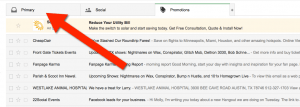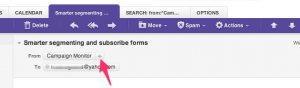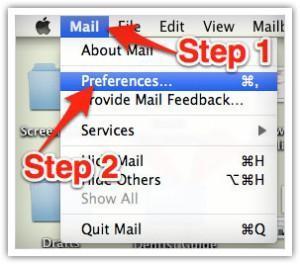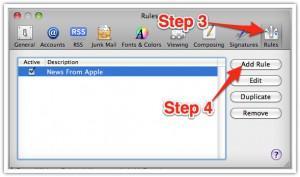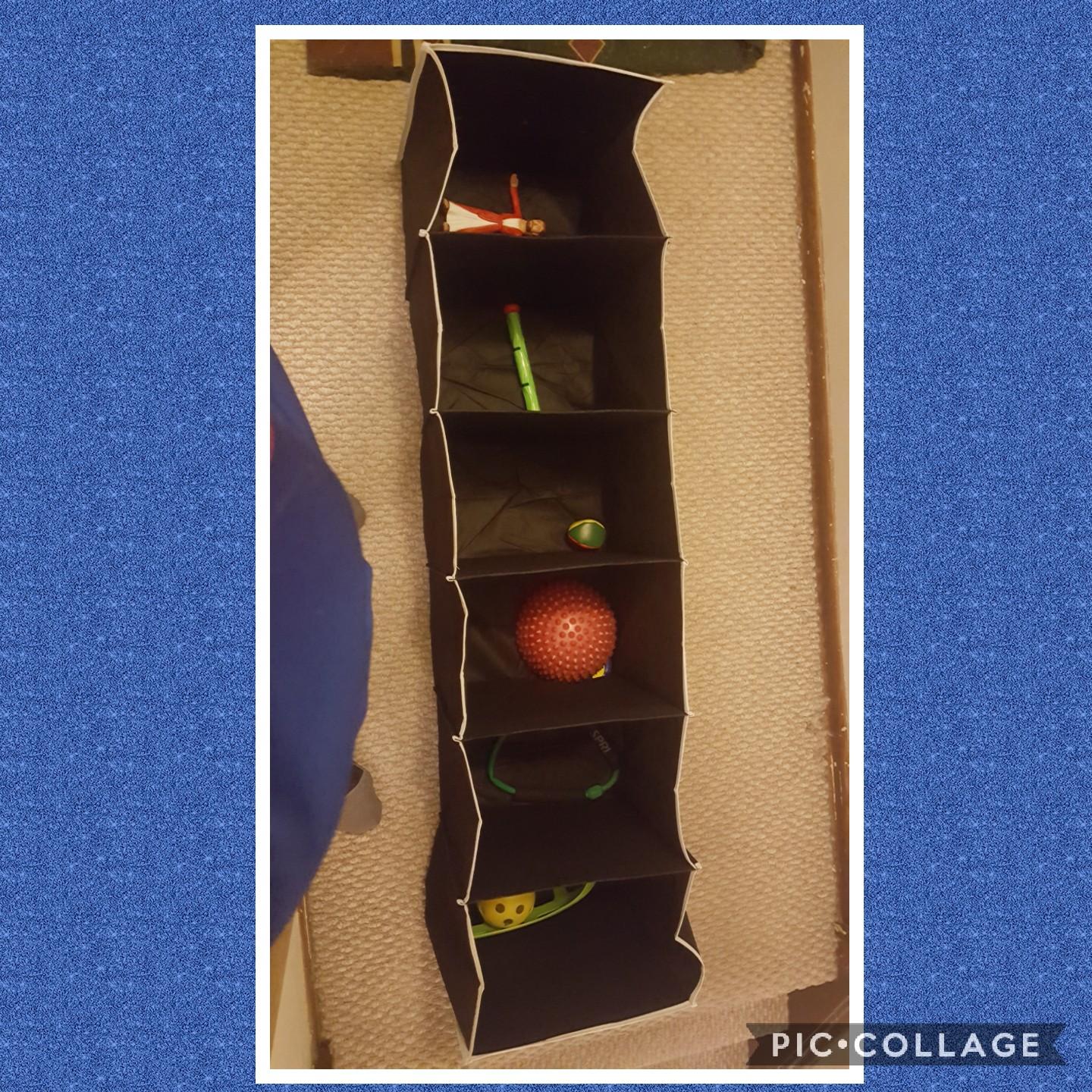Thank you for subscribing to Fitness Professional Online.
You will soon be receiving your updates on the latest news in the industry, tips from a number of expert Fit Pros, industry discounts, deals, and many fun things we think you’ll enjoy!
Most email providers lately (like Gmail, Yahoo!, Hotmail/Outlook, etc.) have been getting VERY aggressive about trying to decide for people what email they should and shouldn’t receive.
To get the emails you want be sure to white-list us, a process which varies by email providers and will guarantee your receive all our emails.
We have put together a few easy steps based on your email provider to make sure you receive the high-level content you have subscribed to.
GMAIL:
1. In your inbox, locate an email from support@fitnessprofessionalonline.com
2. Drag this email to the “primary” tab of your inbox (as shown).
3. Our emails go straight to your primary folder in the future!
YAHOO! MAIL:
When opening an email message, a “+” symbol should display next to From: and the sender’s name. Select this and an “Add to contacts” pop-up should appear. Select “Save”:
MAC MAIL:
1: Select “Mail” from the top left menu
2: Click “Preferences” in the drop down menu
3: In the Preferences window click the “Rules” icon
4: Click “Add Rule”
5: In the Rules window, name your rule in the “description” field.
6: Use the following settings: “If any of the following conditions are met: From Contains”
7: Type support@fitnessprofessionalonline.com in the text field besides “Contains”
8: Select “Move Message” and “Inbox” from the drop-down menus. Click “Ok’ to save the rule.
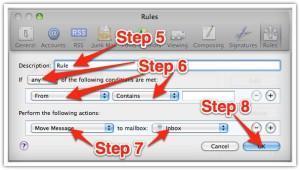
OUTLOOK 2003 & LATER
1. Right-click on a message from support@fitnessprofessionalonline.com.
2. Select “Junk E-Mail” from the menu
3. Click “Add Sender to Safe Senders List”